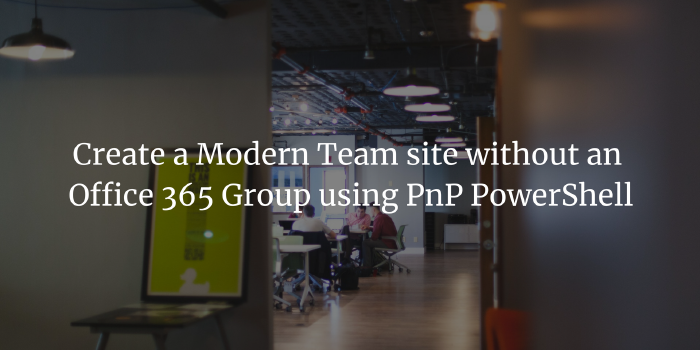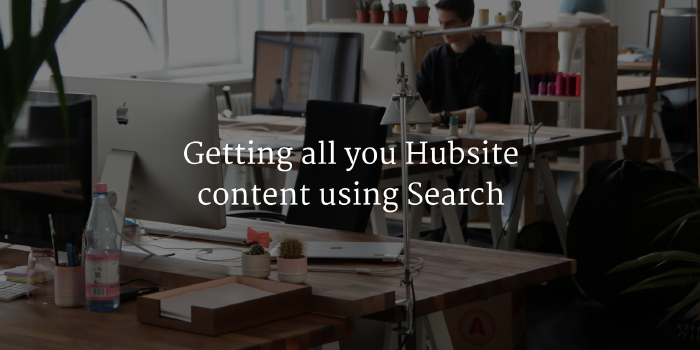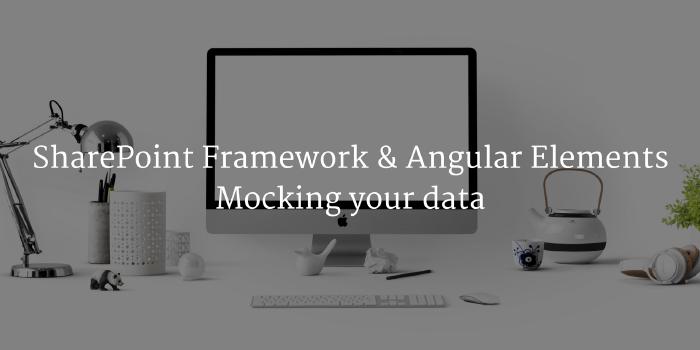[Office 365 Sparx] How to add a call to action to a Hero WebPart Tile layout
![[Office 365 Sparx] How to add a call to action to a Hero WebPart Tile layout](/images/2019/01/-Office-365-Sparx--How-to-add-a-call-to-action-to-a-Hero-WebPart-Tile-layout_hu13785972357324435695.png)
2019 is just starting and I wanted to start sharing more “tidbits” about my daily work and tips and tricks that I find along the way! I know I’ve not been sharing here a lot lately and I want to apologize! This year, I’ll be a lot more sharing about everything about Office 365 and SharePoint Online, especially on some aspects of its usage but also about development and configuration stuff!
Introducing Office 365 Sparx
The new format will be called “Office 365 Sparx” and will focus on video content! Less writing, short videos, to the point. The idea is that after 2 or 3 minutes of watching time, your can already benefit from the content I’m sharing.
How to add a call-to-action to a Hero WebPart Tile layout
I’ve been playing a lot around the Hero WebPart as I feel this delivers super compelling interface to get quickly to the relevant content of a site or of a section. But I was missing the “call-to-action” text that would invite the user to click on those tiles. If you were wondering the same… The following is for you!
Feedbacks are welcome
If you have any comment or questions about the previous video, please feel free to use Youtube comments or the comments here on this blog to make your voice heard! Cheers!